Introduction to the LOTRO Store
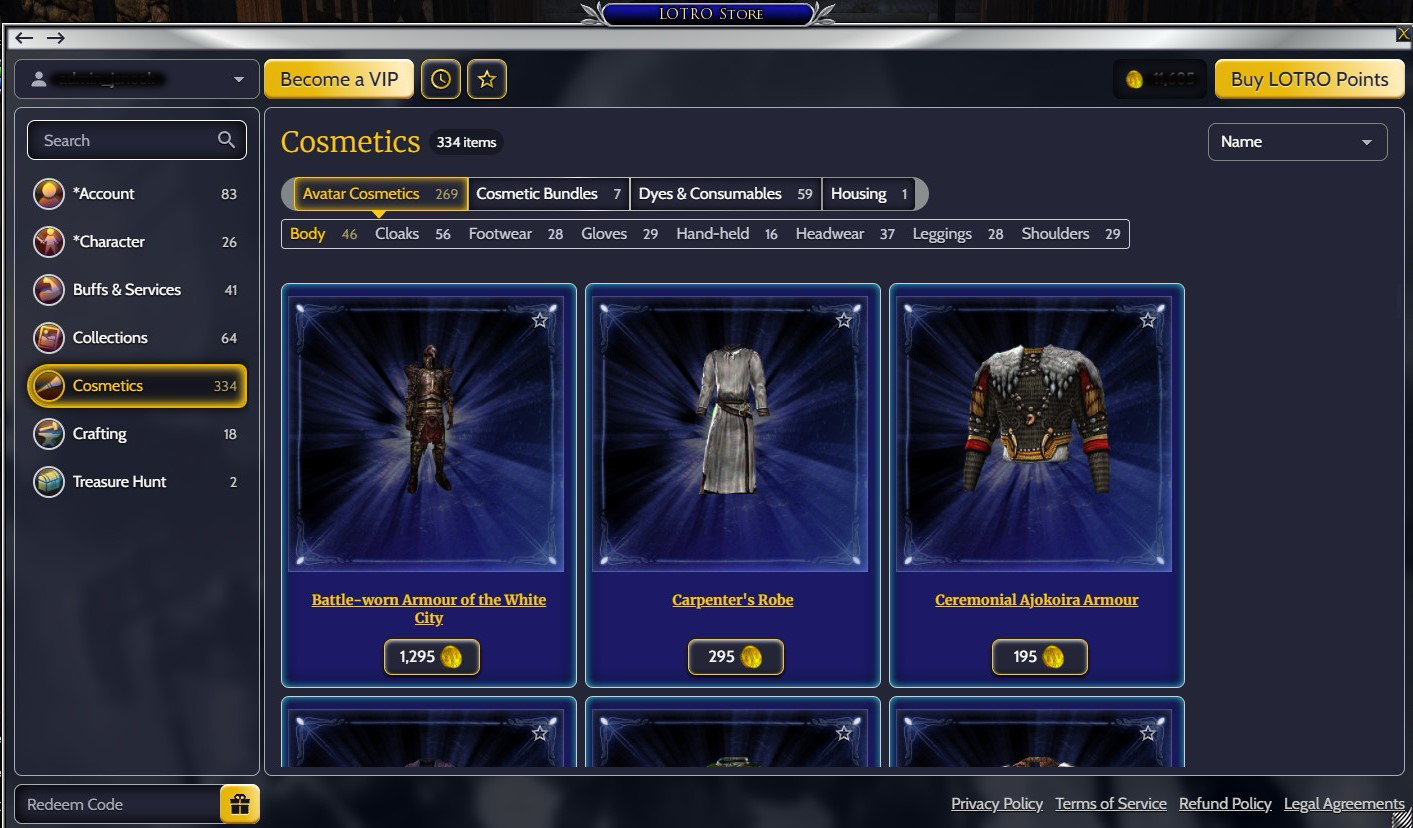
The LOTRO Store is the place to find the latest sales, coupons, and where you can Subscribe to the game! The LOTRO Store is accessed in-game by pressing Control+S or by clicking on the Store item in the main game menu. If you are in the Character Selection screen you can access Account-wide Store items by selecting ”Get Points and Account Upgrades” in the upper right corner of the screen.
Browsing the Store
On the left side of the Store you will see a list of Categories where you can browse for things to purchase. There is also a Search bar if you are looking for something specific! Category display will vary based on whether you are accessing the Store from Character Select or from inside of the game.
Favorites
If you see an item you like and might want to purchase again, you can create your own Favorites list by clicking on the star in the upper right of any item in the Store! You can then access your Favorites through the Star button at the top of the Store page.
Recent Items
Another way to quickly find things you have already purchased is to use the Recent Items button at the top of the Store page. It looks like a clock. Click it see to see the items that you've visited and purchased. You can sort by price or date, and by low to high, high to low, oldest first, or newest first, by clicking the drop-down arrow in the upper right of the page.
← and →
At the very upper left of the Store page you will see arrows to go Back and Forward through your Store session if you wish.
Become a VIP!
Once inside of the Store you will see a button at the top of the screen to Become a VIP – click it, select the subscription you are interested in, confirm, choose your payment method, and you are done!
Read more about our VIP program on LOTRO.com.
If you wish to update or cancel your Subscription, you can do so through the Account > Subscriptions section of the Store. You will see your Game Account User Name in the upper left of the Store, click on the drop-down arrow and select Account. From there, click the “Subscriptions” tab to manage your subscription.
Buy LOTRO Points
Select the bundle of points you would like to purchase, confirm the purchase if you haven't disabled Confirmation, and you're done! The Points are automatically added to your account.
Account
Clicking on your user name in the top left will allow you to access your Account section of the LOTRO Store is where you manage your account in the LOTRO Store. There are three tabs:
- General: This is where you can find your points balance, change the Store's font size, and see a list of characters associated with your account. You can also choose to enable or disable the confirmation screen that appears whenever you make a purchase.
- Subscriptions: This is where you will get information about your VIP Subscription, and where you can change your subscription status.
- Active Coupons: Some types of coupons can offer you a choice. Applying a coupon to your account, you can visit this tab to see details of that coupon.
Transaction History
You can find your Transaction History through the drop-down options located in the upper left of the LOTRO Store. If you ever want to check what something cost or how many points you spent on a thing, this is the place! Looking for something specific? You can filter by the Transaction Type by clicking the arrow next to “Transaction Type” to choose the category for a more refined list.
Note that points, subscriptions, or bundles, purchased with real world currency will send a receipt to your associated email address. Purchases made using points will not send an email; this information is only accessible through Transaction History.
Redeeming Coupon Codes
Sometimes there are special offers and free coupons for the LOTRO Store, and you can redeem these codes in the “Redeem Code” section of the Store! Find it in the lower left corner of the Store, enter the code and click the “present” button to redeem. Keep in mind that coupons are case sensitive.
Additionally, these codes might offer choices. If you’ve applied a coupon to your account you can also see it if you visit Account > Active Coupons. Here you’ll see coupons that require you to make a choice or are waiting for a next step.
Frequently Asked Questions (FAQ):
What payment methods are accepted?
We are pleased to offer payment through the following sources:
- Credit Card – American Express, Mastercard, Visa, JCB, Diners Club, and Discover
- Paysafe Card (for Point Bundles & Bundled offers only)
- AmazonPay* (see Known Issues for important information about using AmazonPay for a subscription.)
- PayPal (You can use PayPal Recurring for your VIP subscription)
Some payment methods are only available in certain regions, depending on your global location.
Can I save my payment methods for future use?
Yes – you can save your payment methods for future use automatically. Additionally, you can delete them and edit them. At the top of the payment method screen click “payment sources” and you will see all cards and methods saved on your account. You can edit and delete as needed.
What currencies do you support?
We maintain an active list of available currencies and their current pricing in an article on help.standingstonegames.com. Find the article here: https://help.standingstonegames.com/hc/en-us/articles/17582015127443-Subscription-Currency-Pricing-Table
Will I have to enter my payment information after the transition to this updated Store?
If you have a payment method associated with your VIP subscription under the previous Store, that information will be retained in the updated Store. If you do not, you will have to enter a payment method information once.
Are my old bookmarks saved?
We apologize, but bookmarks created under the previous Store are not available in the new Store. However, we do have a robust bookmarking system for the new Store!
What will happen to my purchase history?
Up to two and a half years of your current account purchase history will be displayed in the Transaction History of the updated Store. As you purchase, your history will record all new transactions moving forward.
Will I receive an email following a purchase from the Store?
Points, subscriptions, or bundles purchased with real world currency will send a receipt to your associated email address. Purchases made using points will not send an email; this information is only accessible through Transaction History.
What is happening to my existing Points balance?
Nothing! Your existing LOTRO Points will be preserved and available in the updated Store.
What can I purchase from the Character Select screen, and what should I go inside of the game to purchase after logging into a character?
Items that apply to your entire account are accessible in Character Select and when you fully log into a character. Items which apply to a specific character are available to purchase once you have logged a character into the game and opened the Store from the in-game world.
Please note that if you do have an External Store option enabled the Store will open using your default web browser as a pop-up window. Make sure you have pop-ups enabled if necessary. Also note that this window is for your specific character and Store session, so if you decide to change characters or world, make sure to close this window and reopen the Store.
Can I still use this store with your External Browser Feature?
Yes, the option is still available. Manage this feature in your Options> UI Settings > External store toggle.
Is there a “Preview” feature for cosmetic items in the Store?
No, we do not currently offer a way to preview items prior to purchasing them in the Store. However, we have increased the size of our icons to give you a better visual representation of the offers before purchase.
How do I see what's on sale?
There is a Sales section located in the left side of the Store. Once you click it, you will see items available, and you can scroll through the items on offer.
Note – a new function of our sales is that if an item is in multiple sales, it will always show to you with the larger of the discounts.
Do Coupons offered inside of the Store stack with items that are on sale?
The new Store features the ability to give out coupons for a certain percentage off, but these coupons do not stack with current items that are on sale. Purchasers can choose whether to apply the coupon being offered in the Store or the sale price.
How do I cancel my VIP Subscription?
Using the In-Game Store, from your user name in the top left, choose Account > Subscriptions, which can be accessed through the drop-down arrow next to your game account user name in the upper left of the Store. You can also cancel your subscription through myaccount.standingstonegames.com.
How do I know what I've already purchased?
Select “Transaction History” from the drop-down arrow next to your game account user name in the upper left of the Store. A new feature here is that you can filter against the transaction type so that you see more of what you’re looking for. You can also use the keyword search feature in this section.
What do I do if I run into a purchase issue?
We are sorry you ran into an issue! For any questions related to purchase inquiries, transactions, subscriptions, or refunds please contact Customer Support through help.standingstonegames.com.
How do I redeem the Weekly Coupon I see in this week's sales information on the forums, web site, or social media?
Redeem it through “Redeem Code” in the lower left of the Store page. Codes are case sensitive. Paste in the code and hit enter or the ‘present’ icon.
Known Issues
- External Browser – Delivery – Items may take an extra second or two to deliver.
- External Browser – Paysafe – No pop up is given and you have to close and reopen the store to update your balance after purchasing points.
- Players who updated their payment method in the Store after June 23rd, 2023 will need to update their payment method again. Please verify your payment method.
- *Purchases – Using AmazonPay Will not work correctly for recurring subscriptions It will work correctly for all other purchases.
- Transaction History - Recurring Billing - Only the most recent Subscription transaction is being displayed in Transaction History. Future Subscription transactions will properly display in Transaction History.
- Purchase error notice - Switching accounts too quickly or changing games may keep you in your store session. If it continues to happen, please clear your browser cashe and cookies, and then try again.
- "Purchase Cannot Be Completed" - Please edit your payment source by removing the card completely and then re-entering your payment information.